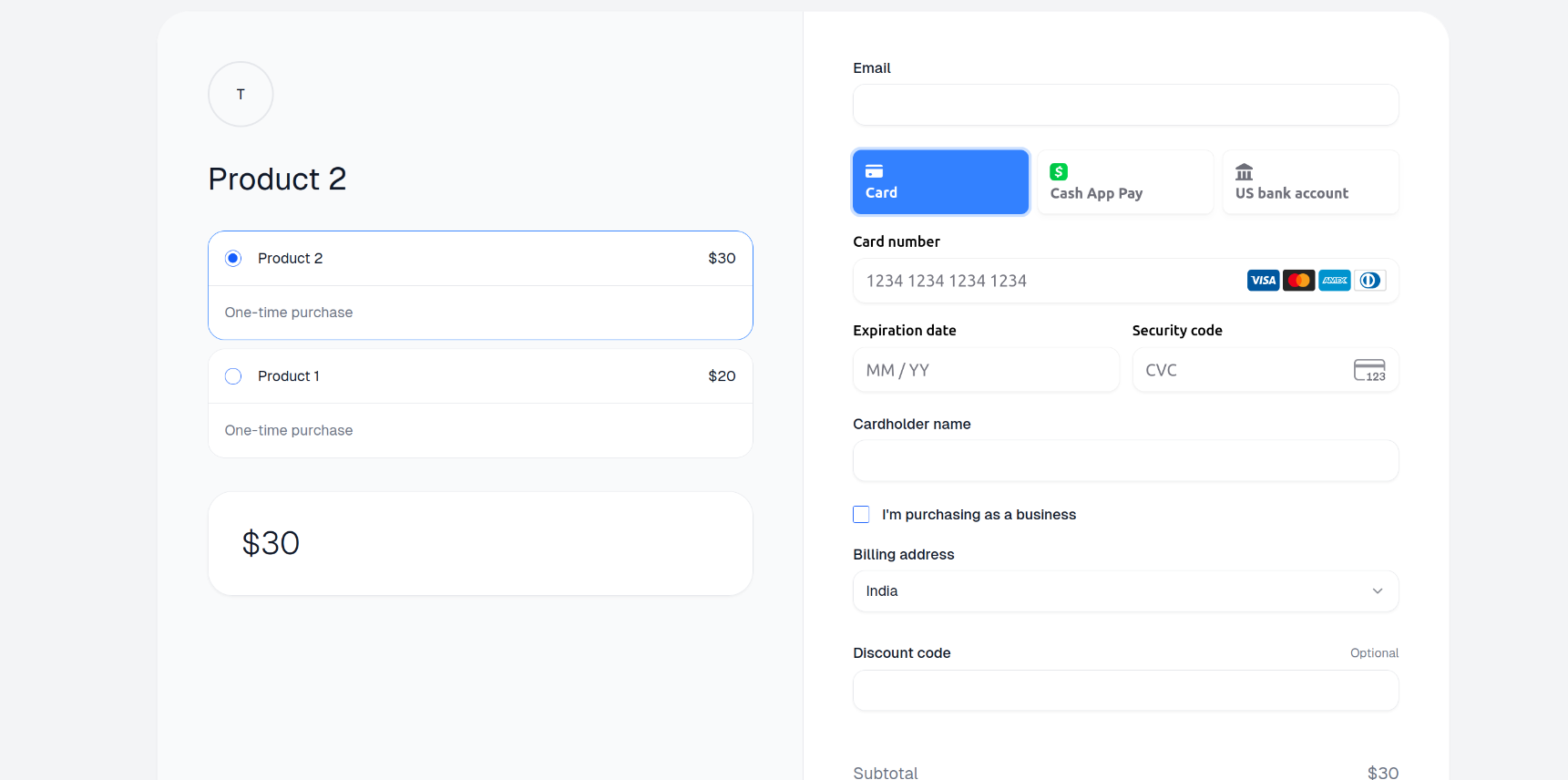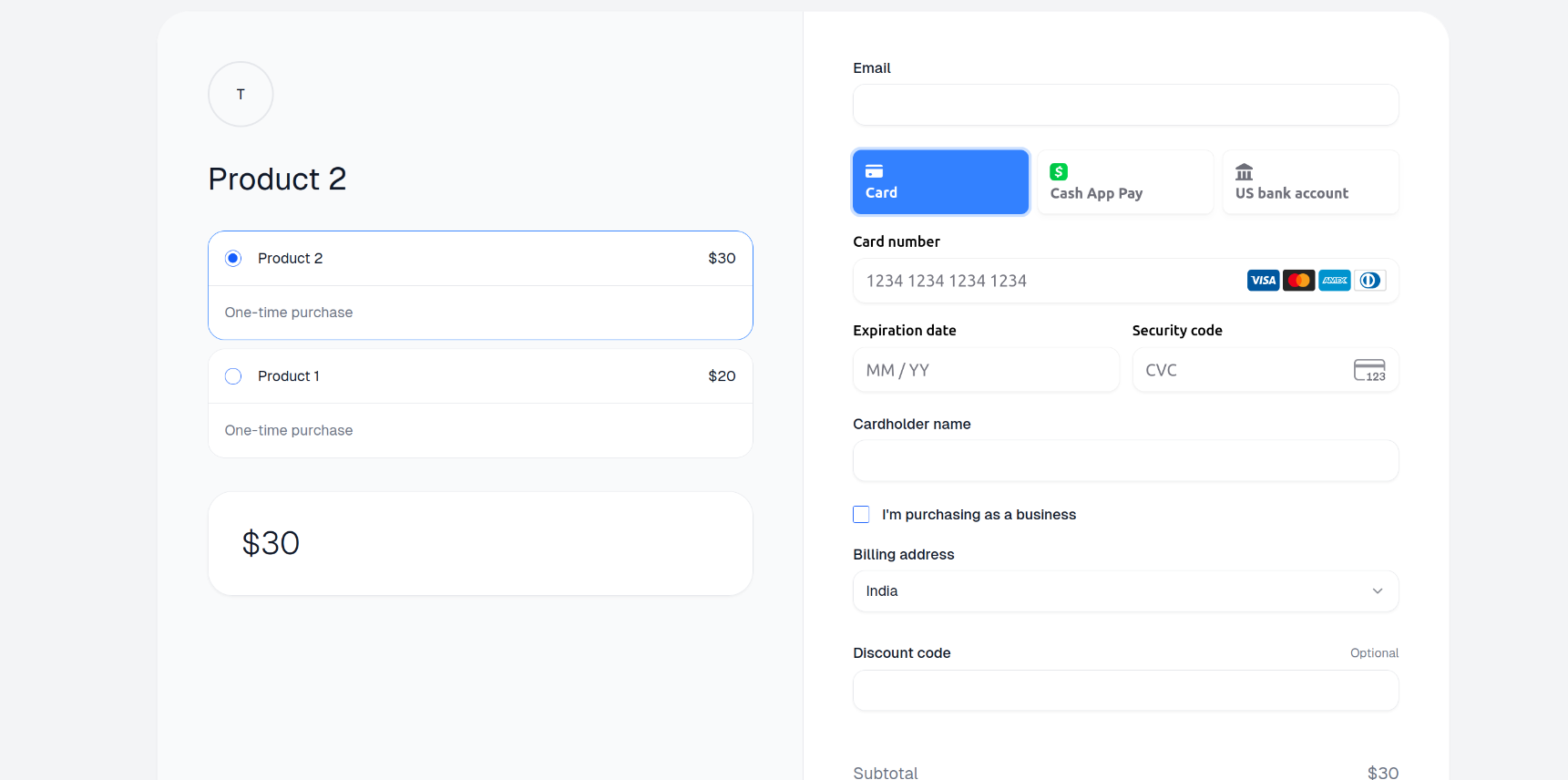Currently, customizing the products order in checkout is only supported via the APIs.
Create Organization Access Token and Product IDs
1
Create a New Token
Create a new organization token by following our Organization Access Tokens guide.
2
Save your Access Token
After creating your access token, you will be able to view it. Please copy and save your access token.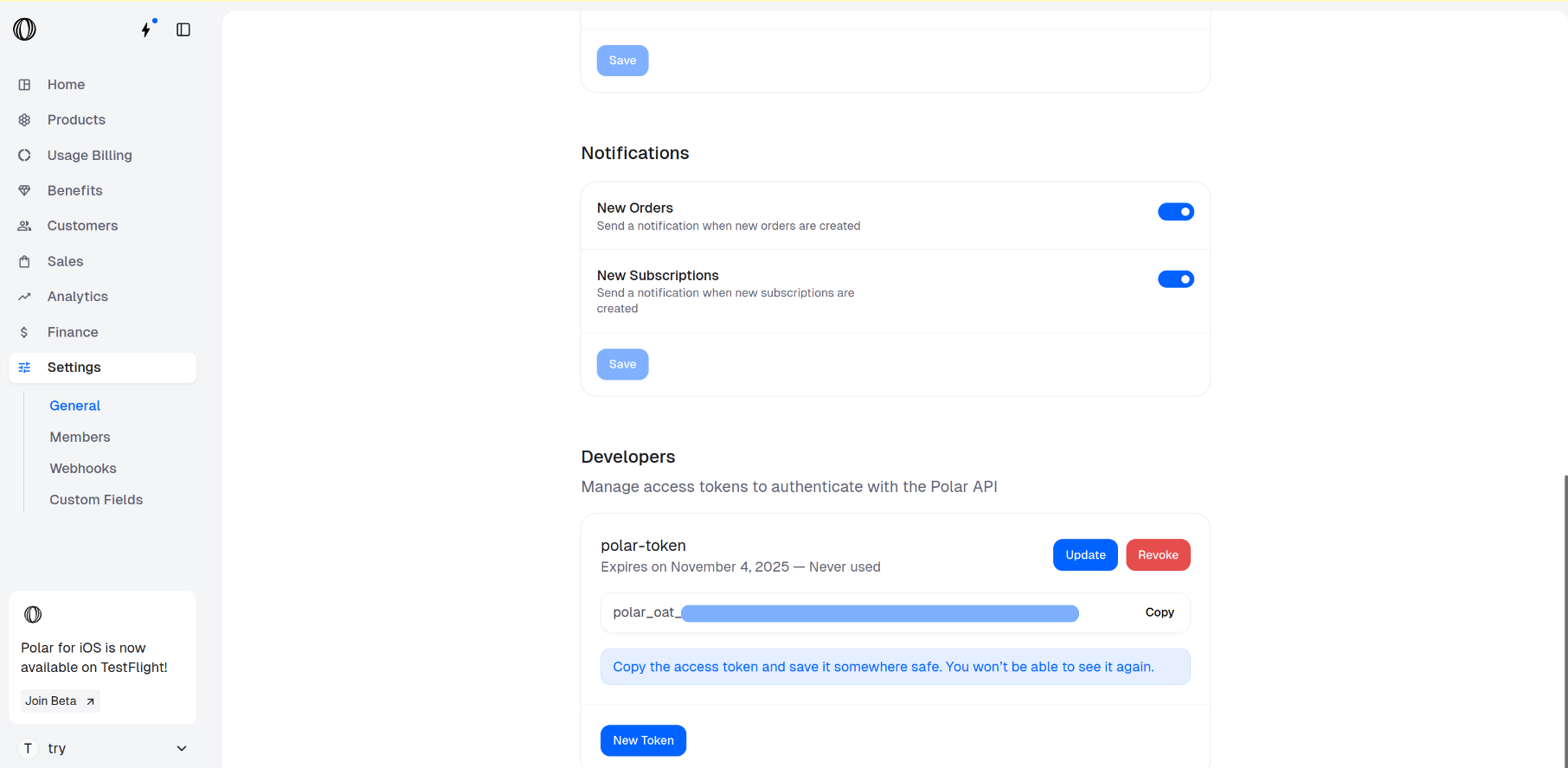
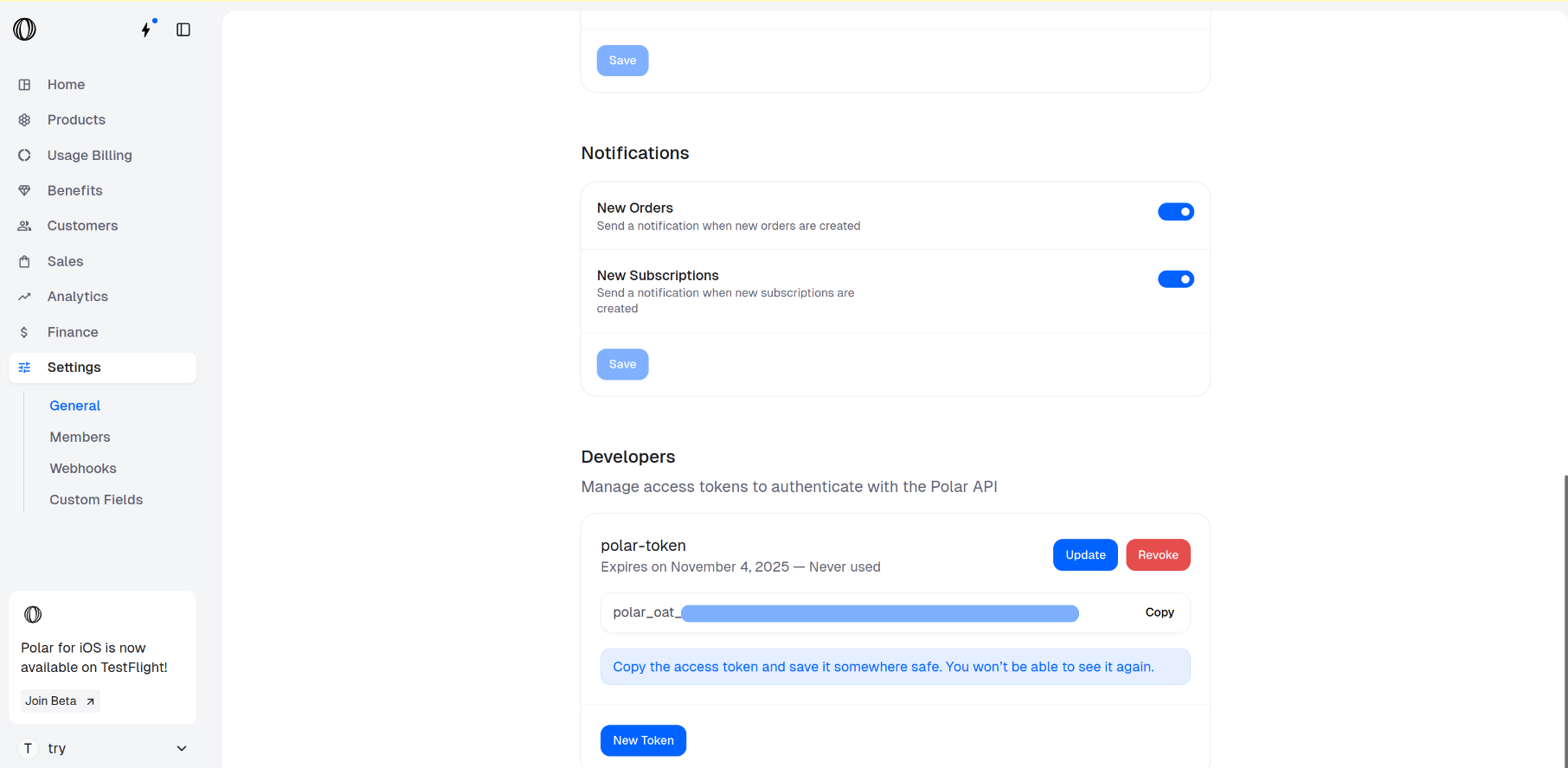
3
Go to the Products Catalogue
In the Polar dashboard sidebar, navigate to Products > Catalogue for your organization.
You can also go directly to 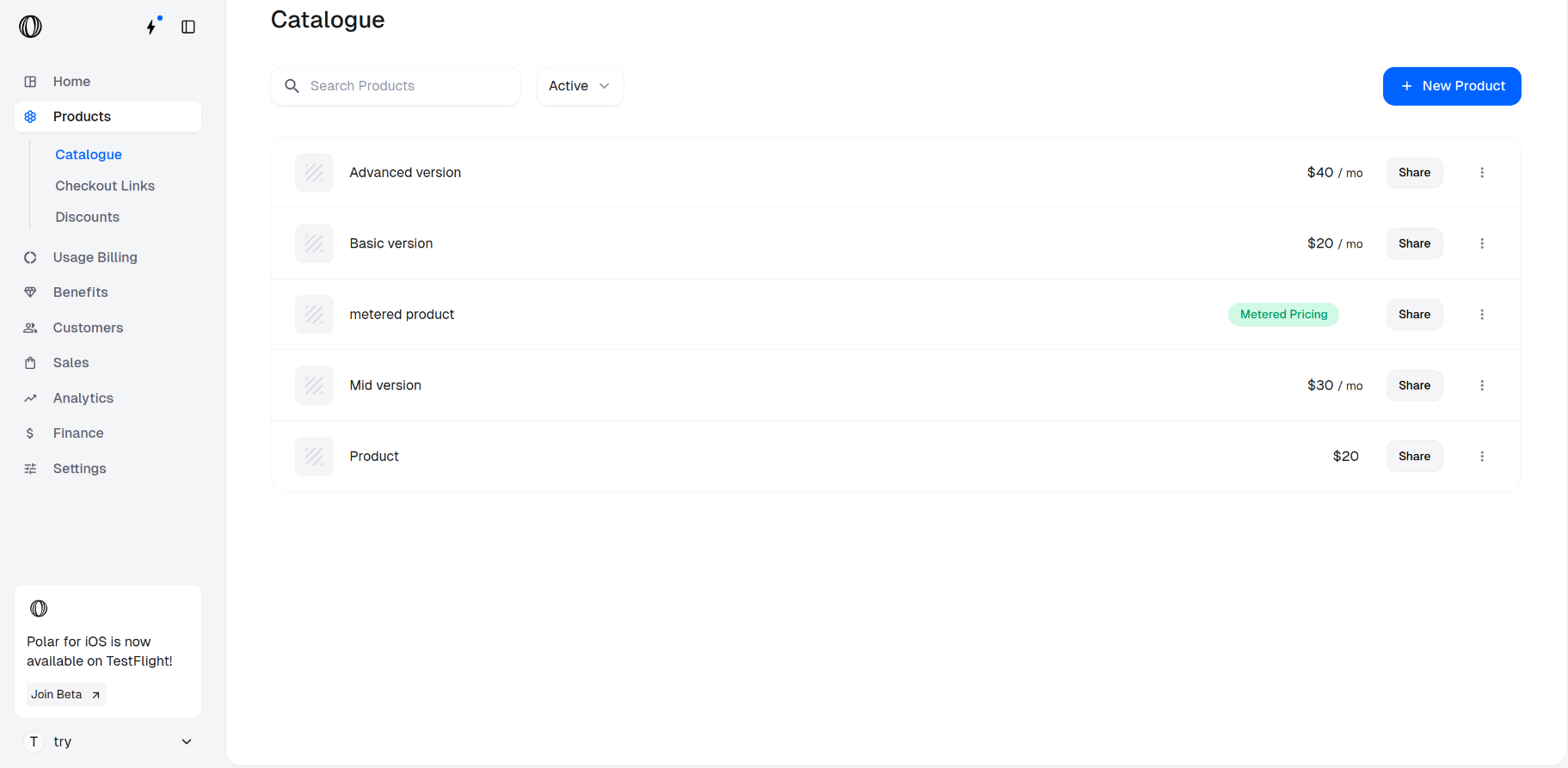
https://polar.sh/dashboard/${org_slug}/products.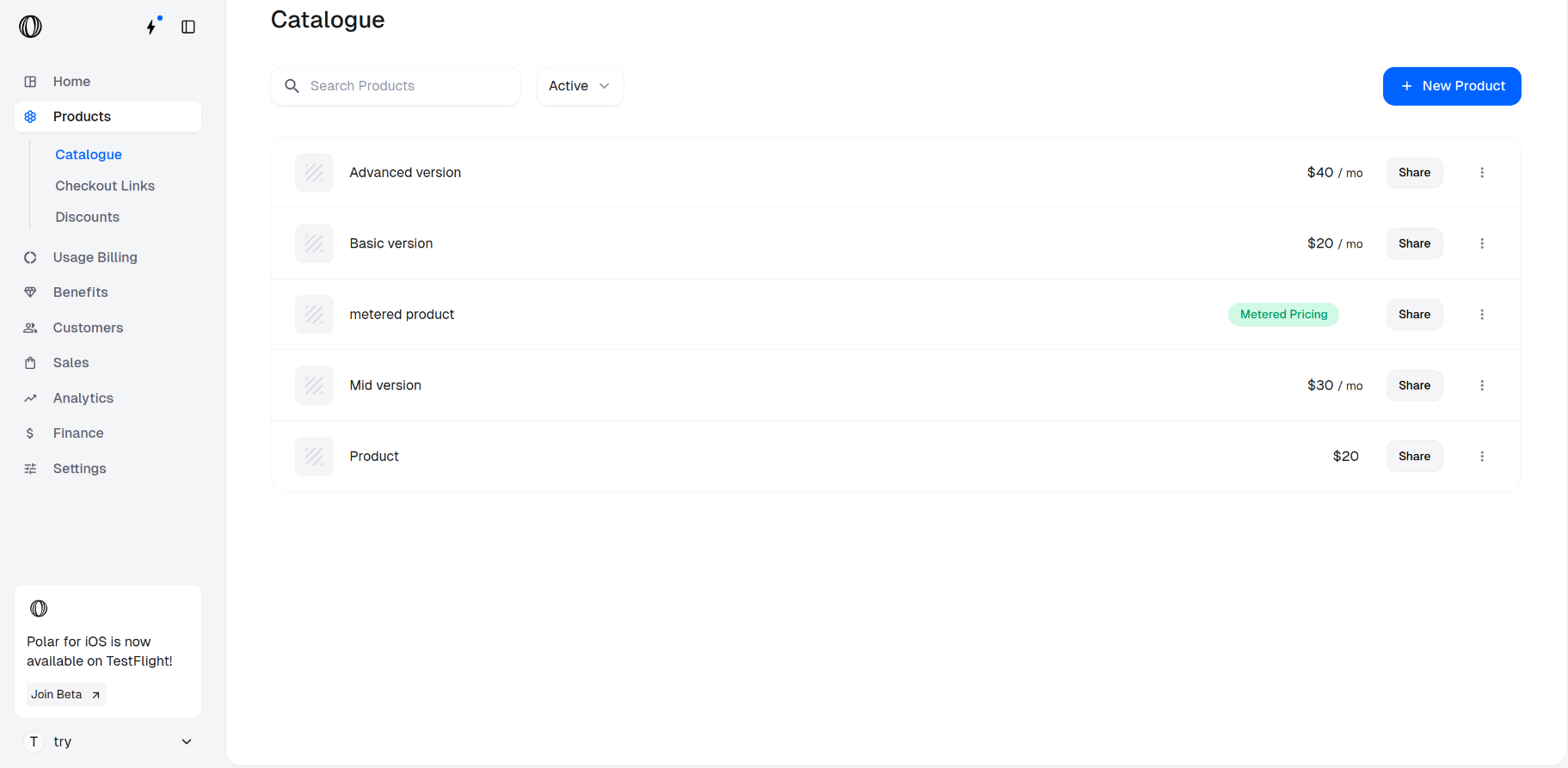
4
Access the product IDs for checkout
Retrieve the Product IDs for the items you wish to include in checkout by clicking on the ⋮ (More options) menu next to chosen products and selecting Copy Product ID.
These IDs will be required in the next step to create a checkout.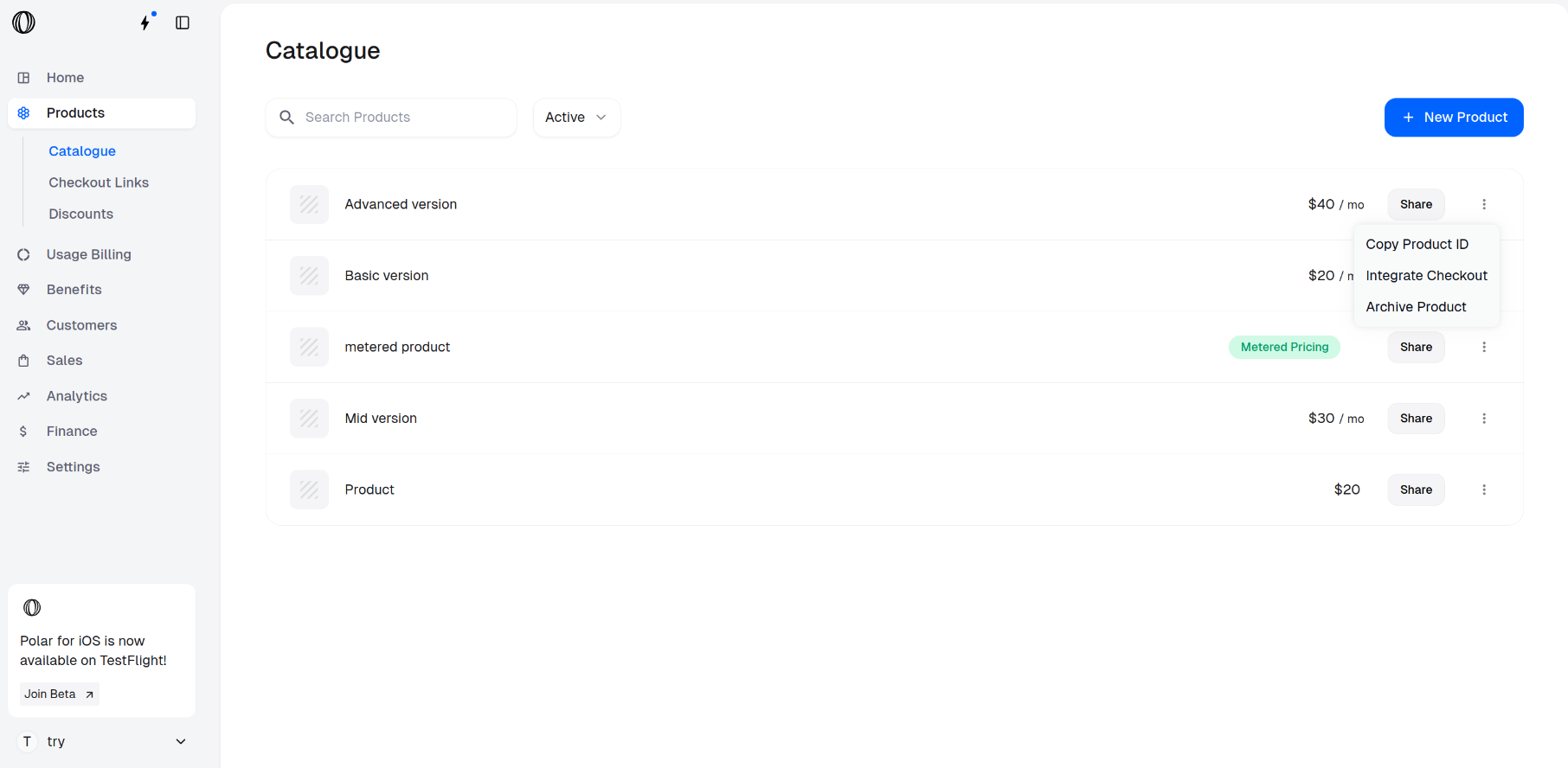
These IDs will be required in the next step to create a checkout.
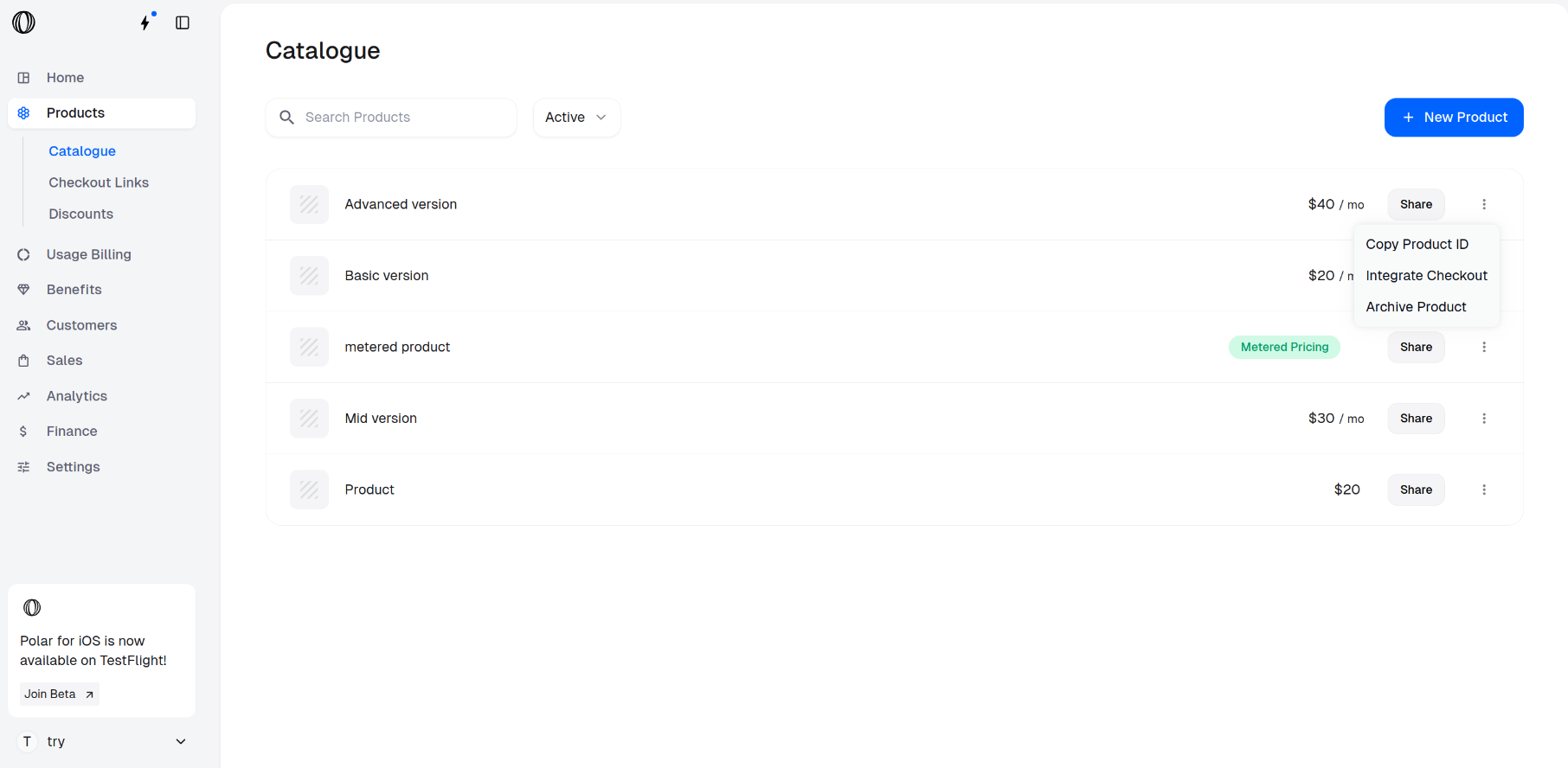
Reordering Products In Checkout Links API
1
Create a Checkout Link using the API
Open your terminal and paste the following curl command to make an API call for creating a checkout link.
Be sure to replace:Find all the available parameters along with the description in the Create Checkout Link API.
- <YOUR_ACCESS_TOKEN> with your actual access token.
Make sure your token has the
checkout_links:write scope enabled to use Create Checkout Link API.- <PRODUCT_ID_1>, <PRODUCT_ID_2>, etc., with the product IDs in the order you want them to appear in the checkout.
2
Open the Checkout Link URL
The curl command returns a JSON. Access the checkout link URL from the It looks like below: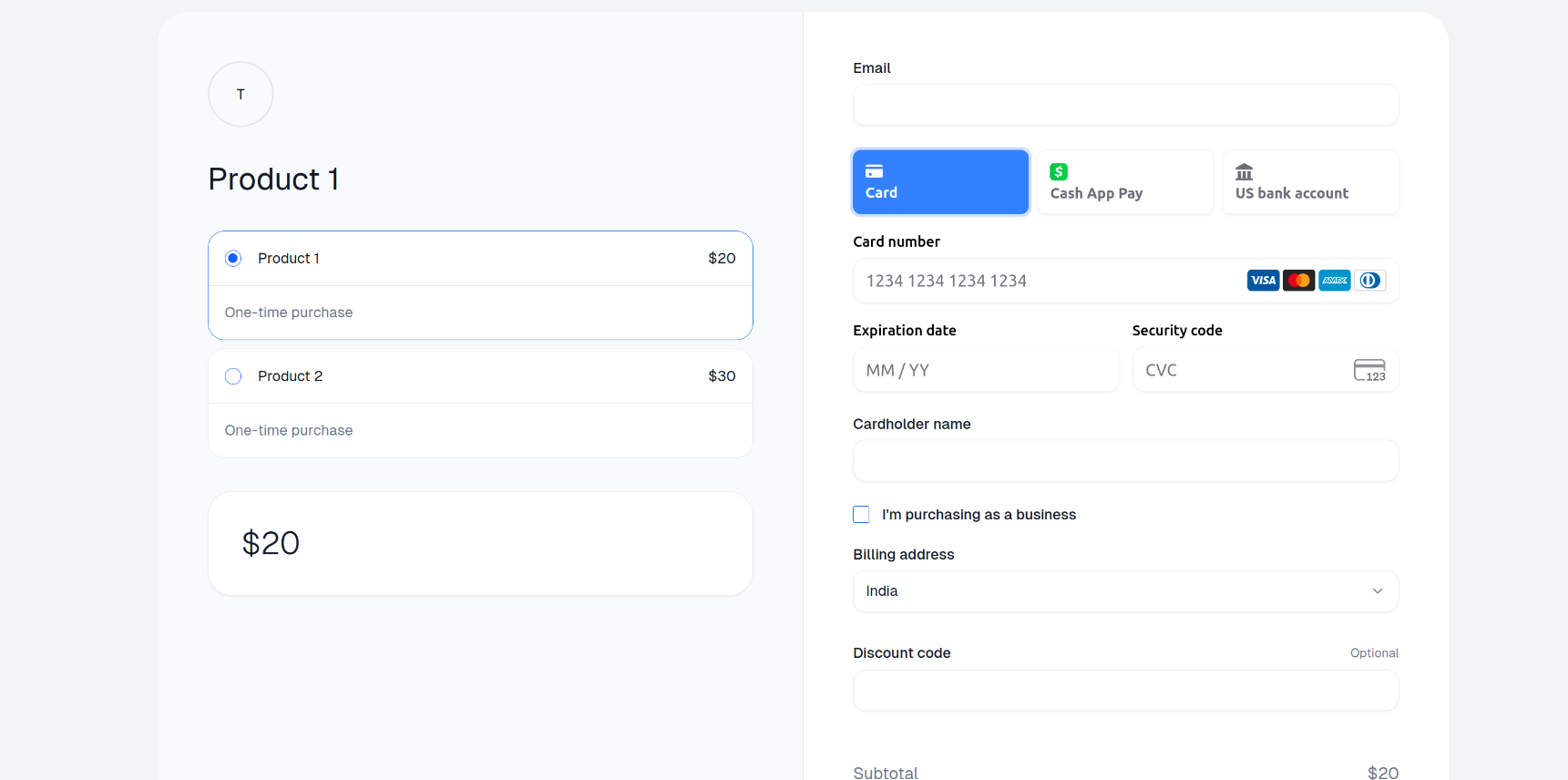
“url” key of the JSON and open it.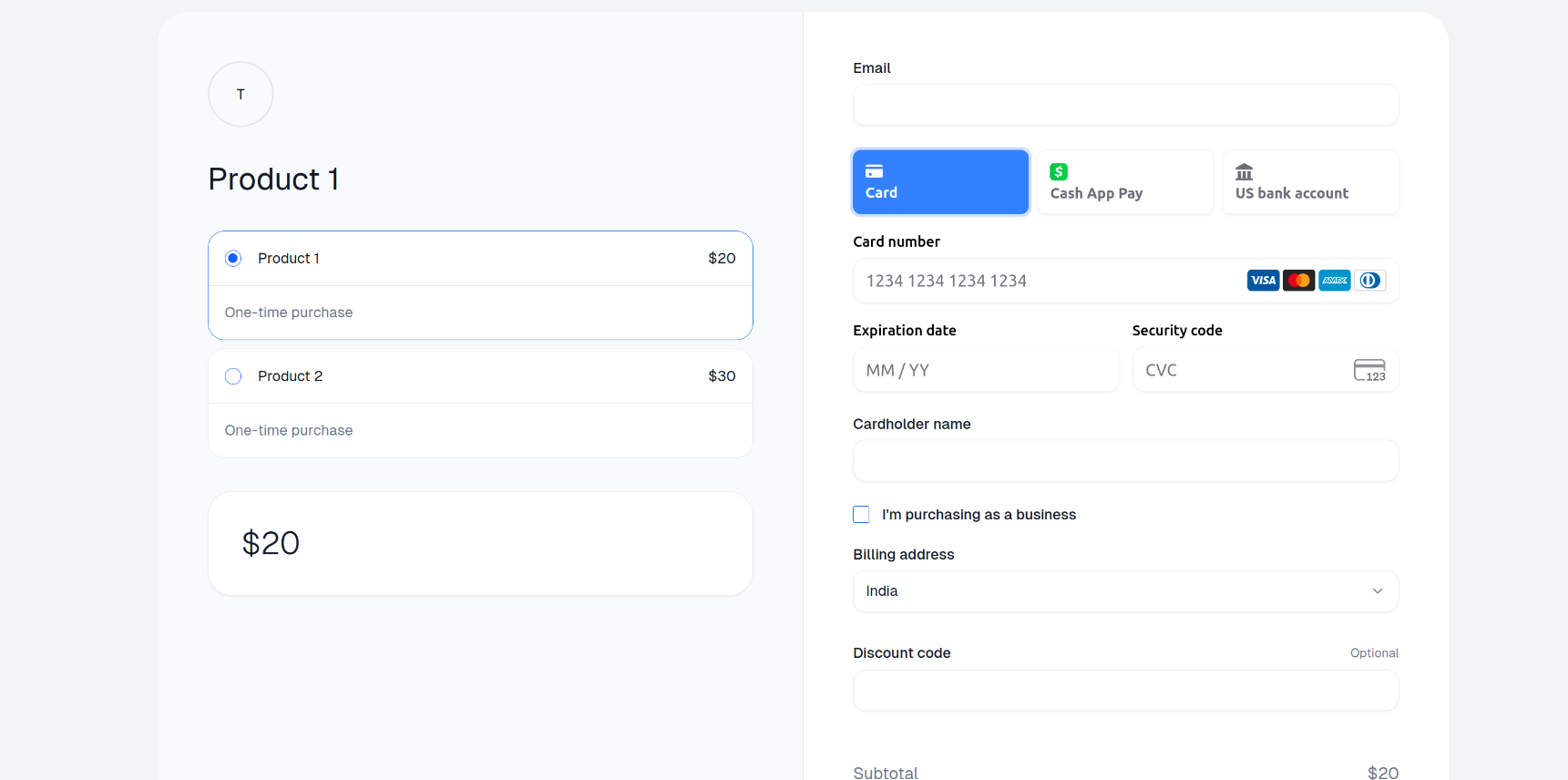
3
Change the order of products
If you want to change the order and make Product 2 appear before Product 1, place Product 2’s ID first, followed by Product 1’s ID in the API call.The checkout looks like below: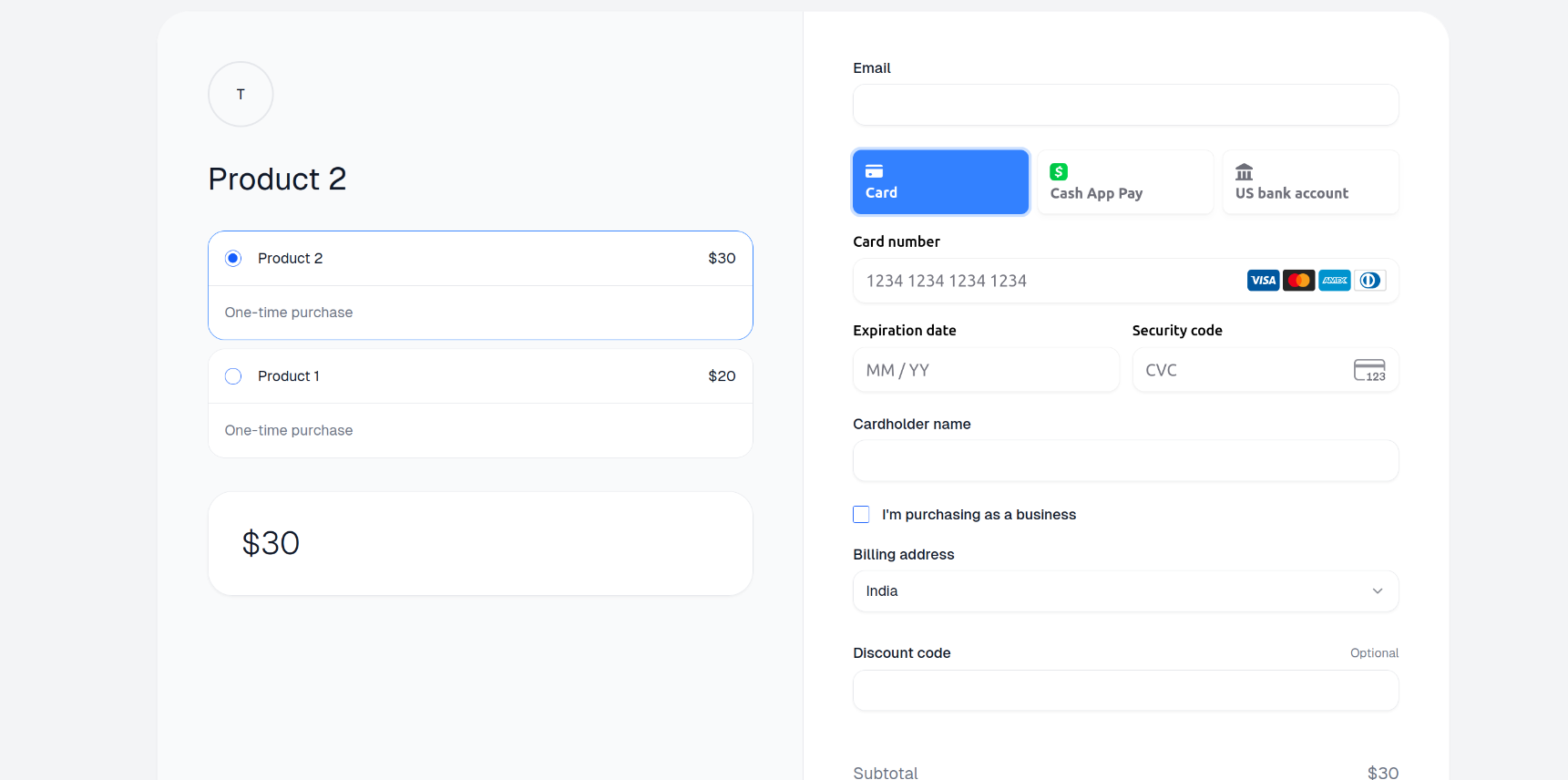
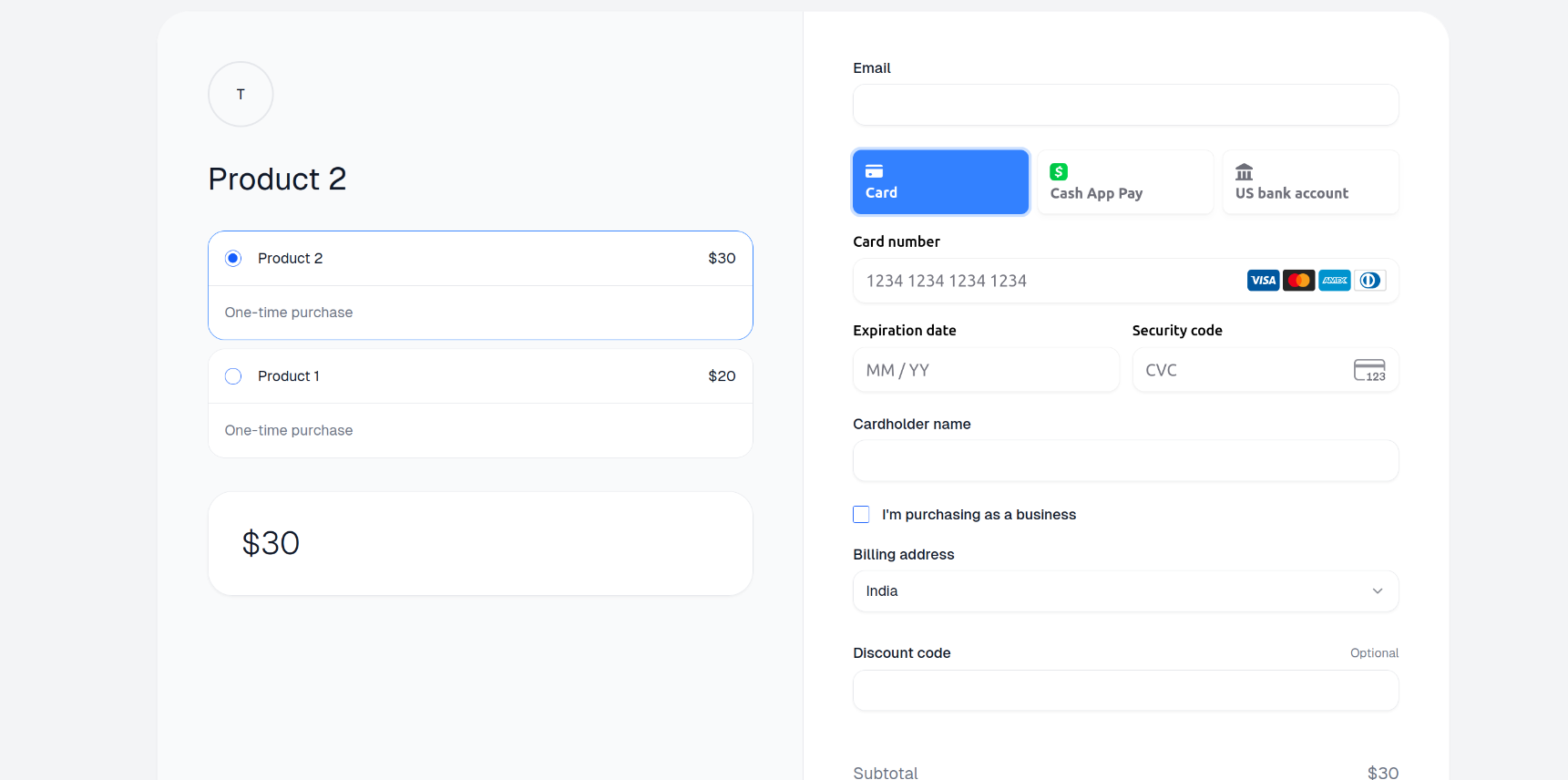
Reordering Products In Checkout Session API
1
Create a Checkout Session using the API
Open your terminal and paste the following curl command to make an API call for creating a checkout session.
Be sure to replace:Find all the available parameters along with the description in the Create Checkout Session API.
- <YOUR_ACCESS_TOKEN> with your actual access token.
Make sure your token has the
checkouts:write scope enabled to use Create Checkout Session API.- <PRODUCT_ID_1>, <PRODUCT_ID_2>, etc., with the product IDs in the order you want them to appear in the checkout.
2
Open the Checkout Session URL
The curl command returns a JSON. Access the checkout session URL from the It looks like below: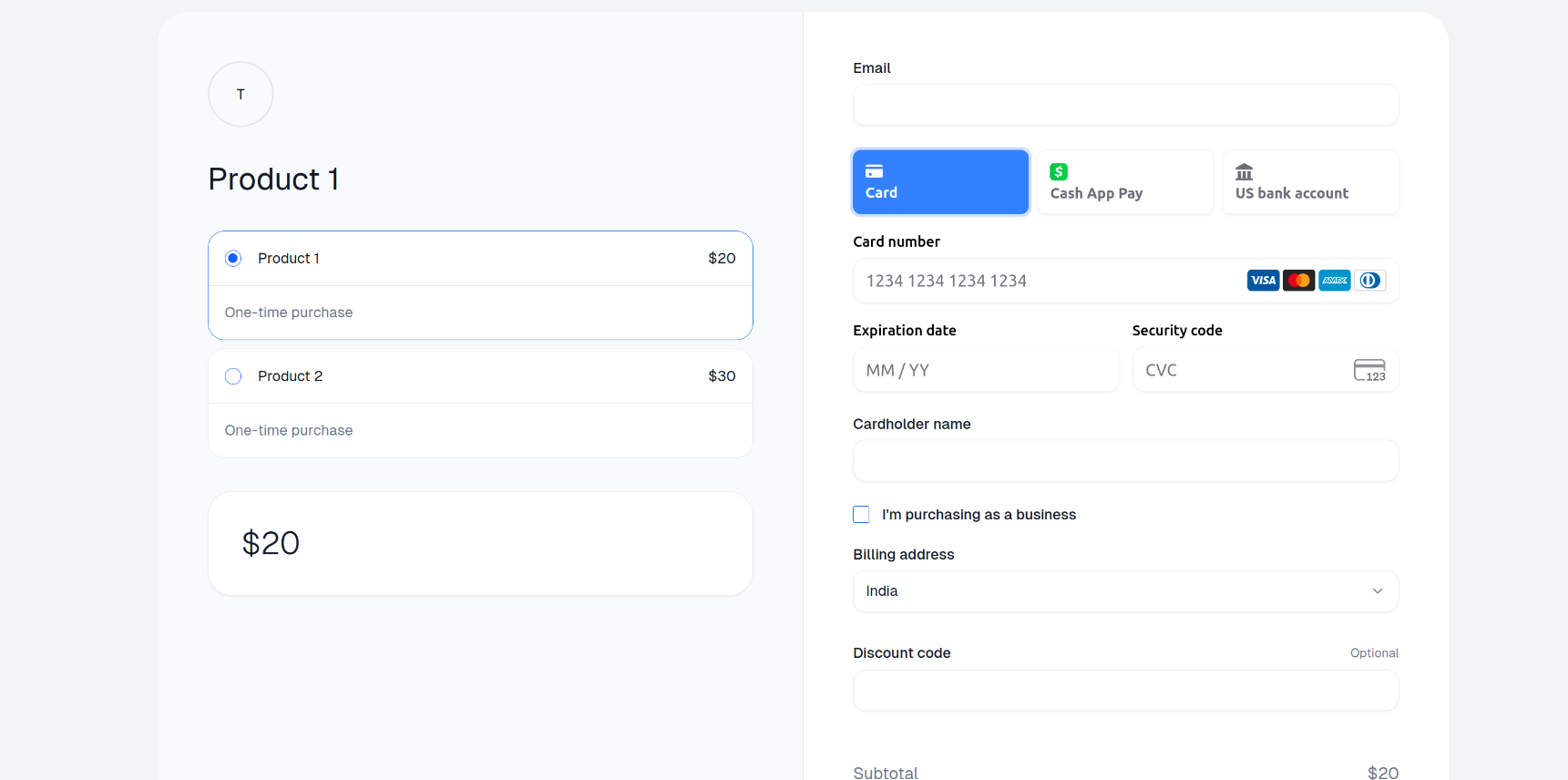
“url” key of the JSON and open it.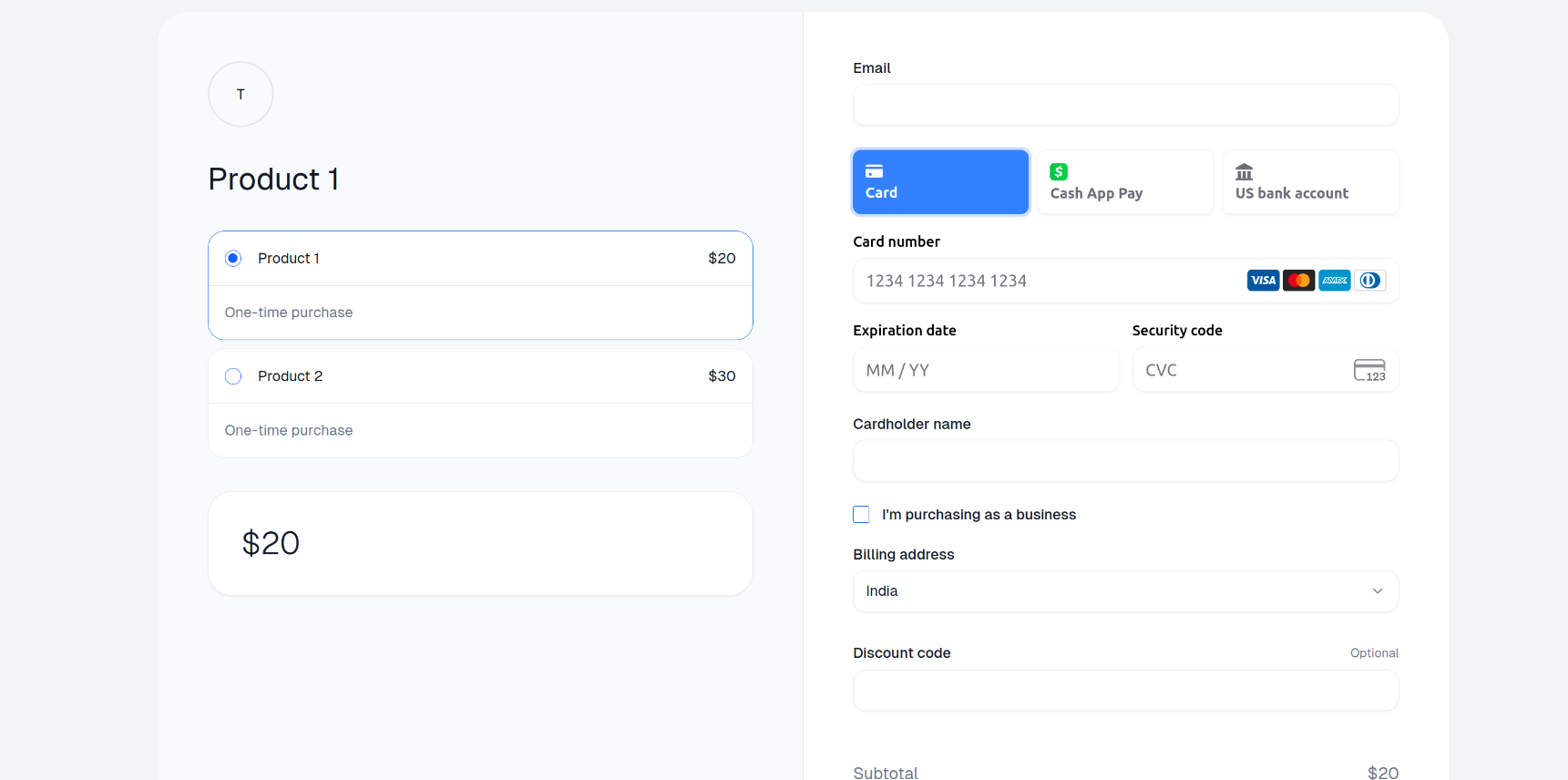
3
Change the order of products
If you want to change the order and make Product 2 appear before Product 1, place Product 2’s ID first, followed by Product 1’s ID in the API call.The checkout looks like below: